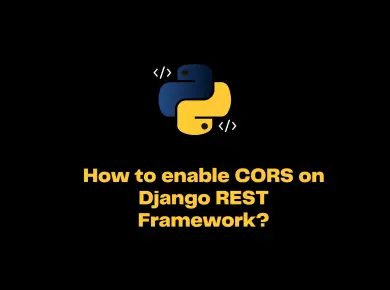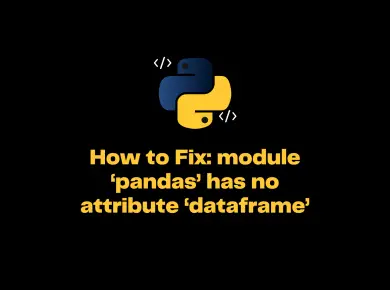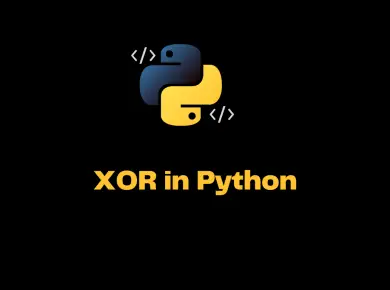If we provide a folder path instead of a file path while reading file or if Python does not have the required permission to perform file operations(open, read, write), you will encounter PermissionError: [Errno 13] Permission denied error
In this article, we will look at what PermissionError: [Errno 13] Permission denied error means and how to resolve this error with examples.
What is PermissionError: [Errno 13] Permission denied error?
We get this error mainly while performing file operations such as read, write, rename files etc.
There are three main reasons behind the permission denied error.
- Insufficient privileges on the file or for Python
- Passing a folder instead of file
- File is already open by other process
How to Fix PermissionError: [Errno 13] Permission denied error?
Let us try to reproduce the “errno 13 permission denied” with the above scenarios and see how to fix them with examples.
Case 1: Insufficient privileges on the file or for Python
Let’s say you have a local CSV file, and it has sensitive information which needs to be protected. You can modify the file permission and ensure that it will be readable only by you.
Now let’s create a Python program to read the file and print its content.
# Program to read the entire file (absolute path) using read() function
file = open("python.txt", "r")
content = file.read()
print(content)
file.close()Output
Traceback (most recent call last):
File "C:/Projects/Tryouts/python.txt", line 2, in <module>
file = open("python.txt", "r")
PermissionError: [Errno 13] Permission denied: 'python.txt'When we run the code, we have got PermissionError: [Errno 13] Permission denied error because the root user creates the file. We are not executing the script in an elevated mode(admin/root).
In windows, we can fix this error by opening the command prompt in administrator mode and executing the Python script to fix the error. The same fix even applies if you are getting “permissionerror winerror 5 access is denied” error
In the case of Linux the issue we can use the sudo command to run the script as a root user.
Alternatively, you can also check the file permission by running the following command.
ls -la
# output
-rw-rw-rw- 1 root srinivas 46 Jan 29 03:42 python.txtIn the above example, the root user owns the file, and we don’t run Python as a root user, so Python cannot read the file.
We can fix the issue by changing the permission either to a particular user or everyone. Let’s make the file readable and executable by everyone by executing the following command.
chmod 755 python.txt
We can also give permission to specific users instead of making it readable to everyone. We can do this by running the following command.
chown srinivas:admin python.txt
When we run our code back after setting the right permissions, you will get the following output.
Dear User,
Welcome to Python Tutorial
Have a great learning !!!
CheersCase 2: Providing the file path
In the below example, we have given a folder path instead of a valid file path, and the Python interpreter will raise errno 13 permission denied error.
# Program to read the entire file (absolute path) using read() function
file = open("C:\\Projects\\Python\\Docs", "r")
content = file.read()
print(content)
file.close()Output
Traceback (most recent call last):
File "c:\Personal\IJS\Code\program.py", line 2, in <module>
file = open("C:\\Projects\\Python\\Docs", "r")
PermissionError: [Errno 13] Permission denied: 'C:\\Projects\\Python\\Docs'We can fix the error by providing the valid file path, and in case we accept the file path dynamically, we can change our code to ensure if the given file path is a valid file and then process it.
# Program to read the entire file (absolute path) using read() function
file = open("C:\\Projects\\Python\\Docs\python.txt", "r")
content = file.read()
print(content)
file.close()Output
Dear User,
Welcome to Python Tutorial
Have a great learning !!!
CheersCase 3: Ensure file is Closed
While performing file operations in Python, we forget to close the file, and it remains in open mode.
Next time, when we access the file, we will get permission denied error as it’s already in use by the other process, and we did not close the file.
We can fix this error by ensuring by closing a file after performing an i/o operation on the file. You can read the following articles to find out how to read files in Python and how to write files in Python.
Conclusion
In Python, If we provide a folder path instead of a file path while reading a file or if the Python does not have the required permission to perform file operations(open, read, write), you will encounter PermissionError: [Errno 13] Permission denied error.
We can solve this error by Providing the right permissions to the file using chown or chmod commands and also ensuring Python is running in the elevated mode permission.
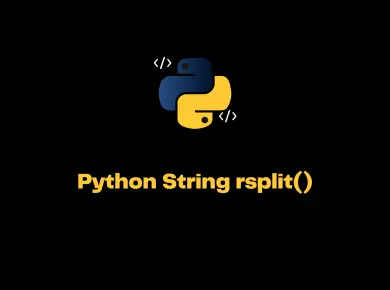
![[Solved] Pandas Typeerror: No Numeric Data To Plot 2 [Solved] Pandas Typeerror No Numeric Data To Plot](https://itsmycode.com/wp-content/uploads/2022/01/Solved-Pandas-TypeError-no-numeric-data-to-plot-390x290.png)