The module provides a command line (CLI) and scripting environment (ISE) for automating tasks. SPE works with the Sitecore process rather than the HTTP Context and it is capable of making the Sitecore native API calls. All it takes is 2 mins of time to Install Sitecore PowerShell Console into Sitecore CMS and you are ready to explore its features.
If you have worked with the windows PowerShell scripting then this would be a piece of cake.Running the PowerShell commands and writing scripts follow the standard and well-known Windows PowerShell syntax. Windows PowerShell is a common tool used in IT for desktop and server management, So the framework is built upon using the same concept.
How To Install Sitecore PowerShell console into Sitecore CMS 8
The Process is pretty simple. The SITECORE POWERSHELL EXTENSIONS(SPE) can be downloaded in the Sitecore Market Place.Multiple versions of PowerShell modules/packages are available depending on the Sitecore version. Install the right version of Sitecore PowerShell Extension (PSE) according to the Sitecore version which you have.
Let us take a look at on how to install PowerShell Extension 3.3 on Sitecore 8.1 version. The Procedure or the steps would remain same for all the other versions of Sitecore and PowerShell modules too.
Once the right package is downloaded from the Sitecore Market Place, Login to your Sitecore CMS and Click on start and select Installation Wizard in Development Tools Menu. Upload the package and follow the steps in the installation wizard to complete installing the SPE.
Once the installation process is completed restart the Sitecore Client and the Server instance. The Sitecore PowerShell Extension Module is now up and running in your Sitecore instance.
You should see the 3 different items in the menu section which names PowerShell Console, PowerShell Toolbox, and PowerShell ISE.We will be using PowerShell ISE most of the times to execute the PowerShell commands. Below is the screenshot of the PowerShell ISE screen. We can also create multiple scripts and save all the scripts in the script library.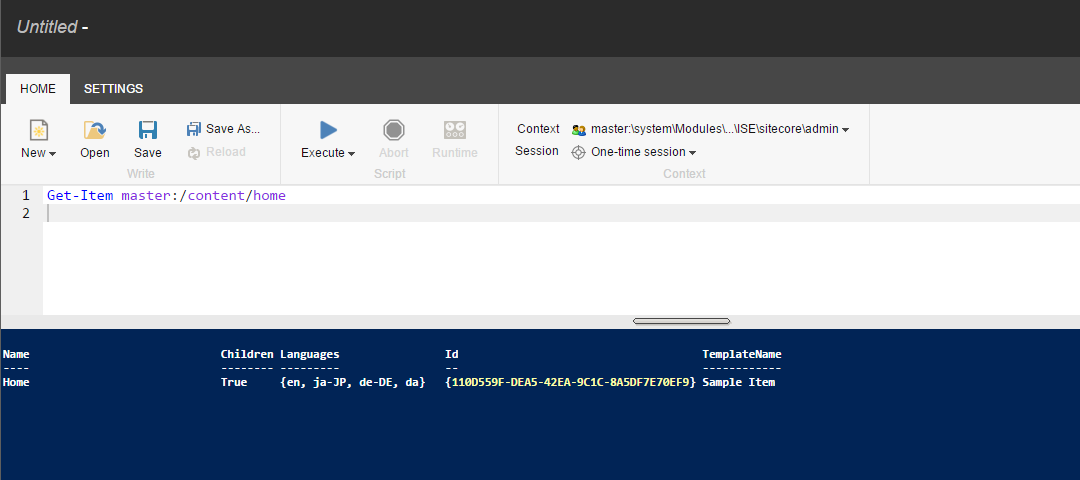
To test the PowerShell is working properly on you Sitecore instance login to Sitecore and Open Powershell ISE Console. By Default, you will see sample script, Click on New and type a basic command Get-Item master:/content/home to get the Item details of the home item. Click on Execute button on top to execute the PowerShell Script.The output window would be similar to the above screenshot.
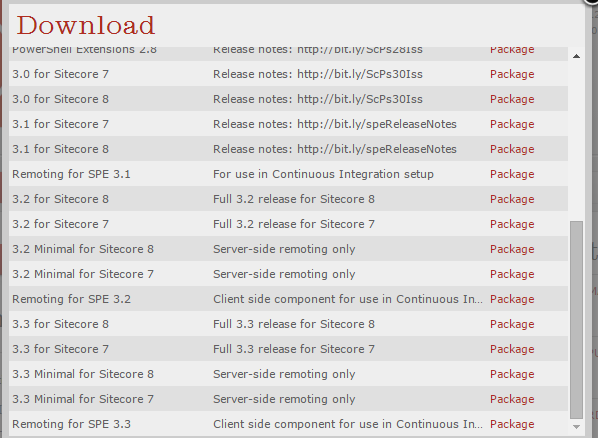
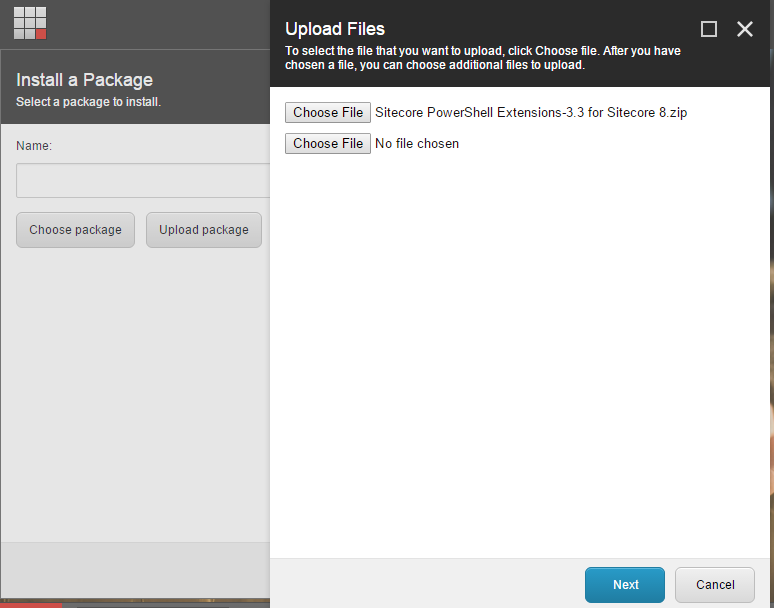

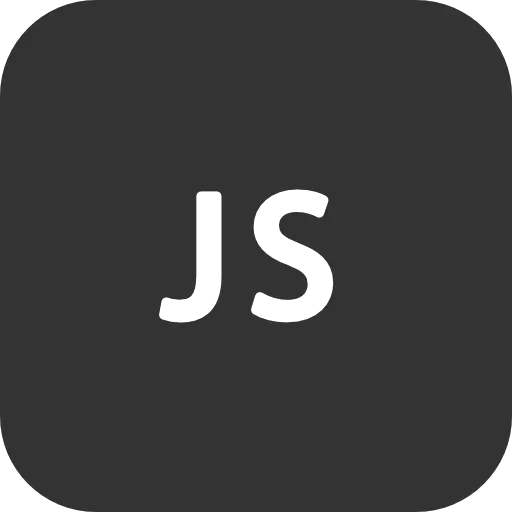
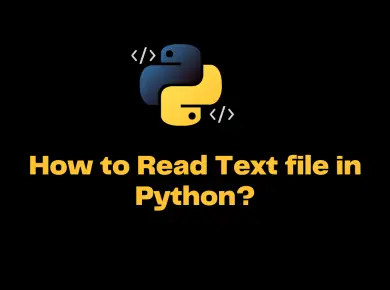
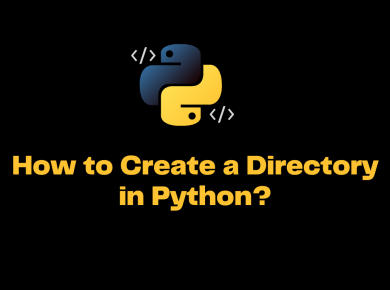

1 comment
Hi,I have installed 4.5 version of SPE in sitecore 8 version.But i am getting error on click of excute in ISE and also i am not getting ps master command on console.It shows the installation successful but still i am getting such error.Please let me know.