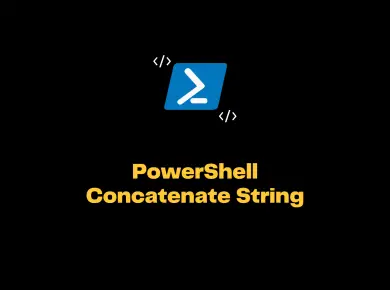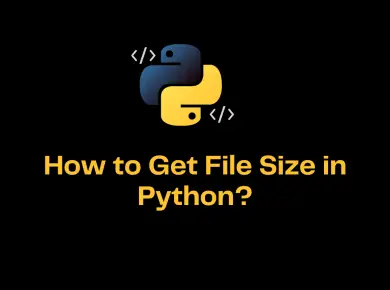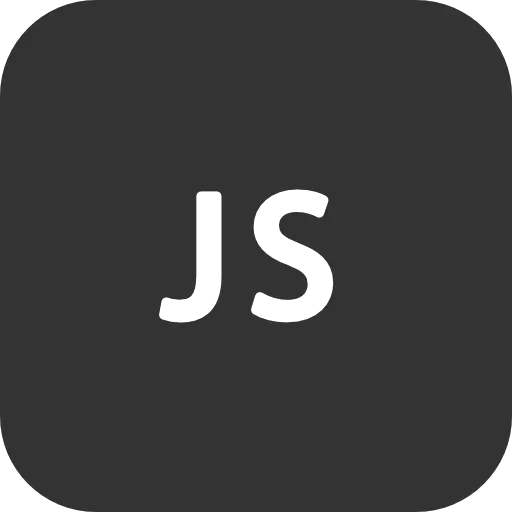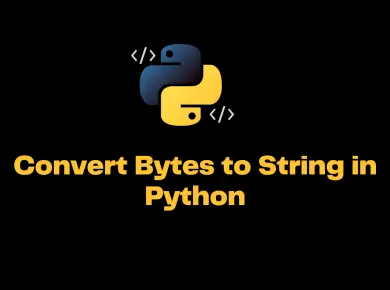Sitecore is a paid CMS software that requires a valid license file. When writing the article, Sitecore doesn’t provide any trial or evaluation period to try out and purchase later. Many people installing the Sitecore for the first time have faced an error “Sitecore Required license is missing: Runtime“. So how do we resolve this error?
Fixing Sitecore Required license is missing: Runtime
There are multiple reasons for this error to appear in the Sitecore. Let’s look at the possible root causes and issues and how to resolve the sitecore licenseexception: required license is missing: runtime.
Root Cause 1: Verify if the license file is present.
Go to your website root directory and navigate to the data folder. Check for the license.xml file is present in that data directory. If it’s not present, paste the license file in the particular folder and restart the site, and you should be seeing Sitecore up and running.
Root Cause 2 – The path of the License file is wrong
If you are installing Sitecore manually, then the chances of getting this error are high, and mostly the license file path might be wrong. The default path of the Sitecore license file will be specified in the “web.config,” and if you are using the Sitecore 8+ version, then verify Sitecore.config file(App_config/Sitecore.config) where LicenseFile settings are provided.
<sc.variable name="dataFolder" value="/data" />
<setting name="LicenseFile" value="$(dataFolder)/license.xml" />Place the license.xml in the particular data folder mentioned in the settings, and it will resolve the issue.
Root Cause 3- Overriding the License file path
Manual Patch File Override
The most likely cause can be if you are using any patch files and overriding the default path. You need to check if there is any path called “DataFolder.config” and most likely, the path would be \App_Config\Include\DataFolder.config where you can check if the license path has been set.
Third-Party Libraries Override
Do verify App_config/Include folder if you are overriding the license file Settings. If you are using any third-party frameworks like Score Framework by BrainJocks or ZenGarden by Cognifide, they might override the license file path. Do check their documentation on how to include the Sitecore license file.
Root Cause 4- License expiry
If you have tried all the steps above and still facing the issue, then your Sitecore license might be expired, and you need to renew or obtain a new license file from the Sitecore team.
You can check the license expiry by opening the license.xml file in a text editor and searching for the “expires” field, where you will get a corresponding date stamp.
If you still get the required license is missing runtime after replacing it with a new sitecore license, as a last resort, you need to check the logs and reach out to the Sitecore Support team to validate the provided license.